Handling Split Payment Transactions
Split Payment From an Invoice
👉 From the Invoice, hit the Accept Payment button to open a new Payment Record.

👉 Confirm Invoice Selection
Once a new Payment Record opens, scroll down to the bottom of the page and under Apply > Invoices, identify the checked Invoice. There may only be one Invoice, but often, depending on the Customer's balance due, you see more.

👉 Adjust Payment Amount
Change the Payment field to the amount the Customer wants to pay using the first method.

👉 Select Cash as the Payment Option
If the Customer is paying with Cash, under Payment Method, select Cash from the Payment Option dropdown.
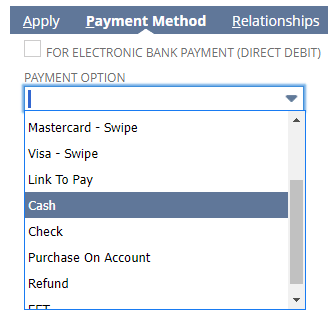
👉 Check the Card Present Transaction Box to Swipe Card
If the Customer is using a payment card, check the Card Present Transaction box, and once you see the MerchantE popup, swipe the card in the reader.
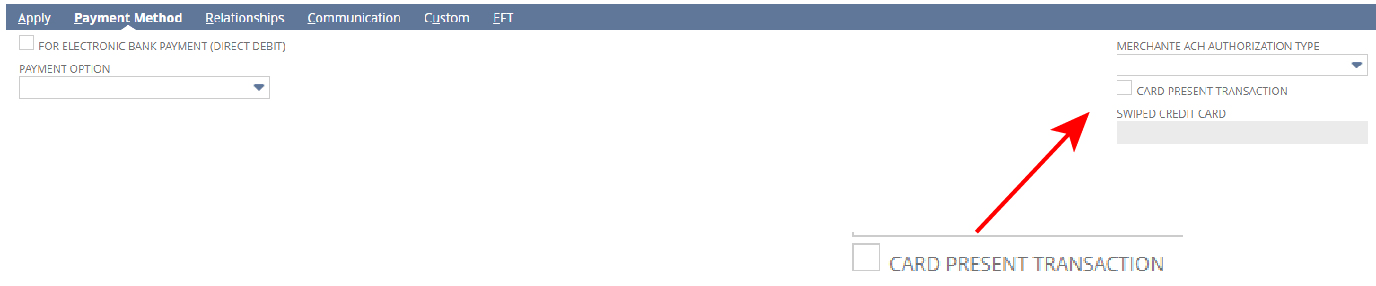
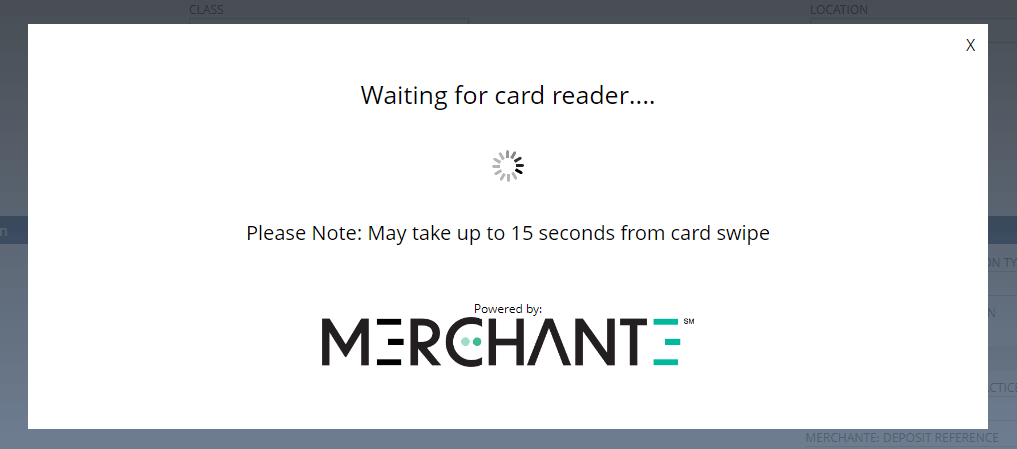
👉 Confirm Class and Location Information
Change the Class dropdown to Retail.

Change the Location dropdown to ARS Tuc Location.
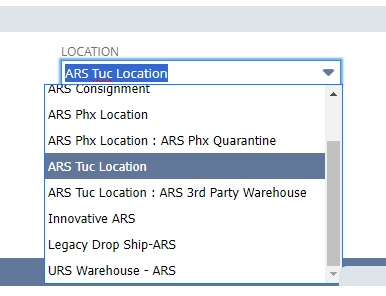
👉 Click the Save button
For Card Payments, clicking the Save Button will send the card information to MerchantE to process the payment.
👉 Repeat for Every Subsequent Form of Payment
Starting with the Invoice Record, repeat the previous steps until the Customer has used all forms of payments.