Reviewing the AutoQuotes (AQ) File
On This Page
- Introduction to AQ
- Create a Copy of the Master AQ File
- Column Order
- Value Engineered Items
- ItemNo and Category Columns
- Spec Column
- Gas or Electric
- Serialization
- Matching Customer Info
- Factory Quotes
- Factory Installation
Introduction to AQ
The folks in the Estimating Department primarily build the AQ file for new projects. They've already ensured everything on that file is as the customer requested. They make the files roughly the same each time; however, depending on the project's complexity, they will organize the file in a way that helps them keep all the details of the construction project organized and more accessible for them to navigate.
The larger or more complicated the construction project, the more it will vary from the typical AQ file.
Ultimately, your job is to take the singular AQ file, build multiple files broken out by Manufacturer, and then export them to NetSuite. To ensure that all the files will export without any errors, you'll need to comb through them and confirm that all the necessary information is present and that they are correctly structured so NetSuite can digest them.
Create a Copy of the Master AQ File
Column Order
👉 Verify the column order
After you've opened your AQ file, you should recognize that it looks sort of like a spreadsheet. Just like a spreadsheet, the order of the vertical columns are customizable (if you didn't know that, now you do 😎). The first several columns from left to right should read as follows:
- ItemNo
- Mfr
- Model
- Qty
- Unit
- Category
- Spec
The order of these columns is important for another document we will look at later called the Project Tracker. If your columns are not in this order, you'll need to change them so that they are.
Value Engineered Items
👉 Check for Value Engineered Items, remove if applicable
By the time you receive access to the AQ File, there shouldn't be any Value Engineered Items on it. If you see any of these, you and/or your Supervisor will need to communicate with the Estimating Department to see if they can be removed. There are rare cases where they do need to remain on the file so it's important to make sure they're needed or if the Estimating Department needs to remove them.
ItemNo and Category Columns
👉 Make sure categories are filled out
If a row has information in the ItemNo column, it needs to have information in the Category column as well. Work with your Supervisor if you do not know which category the item needs to be.
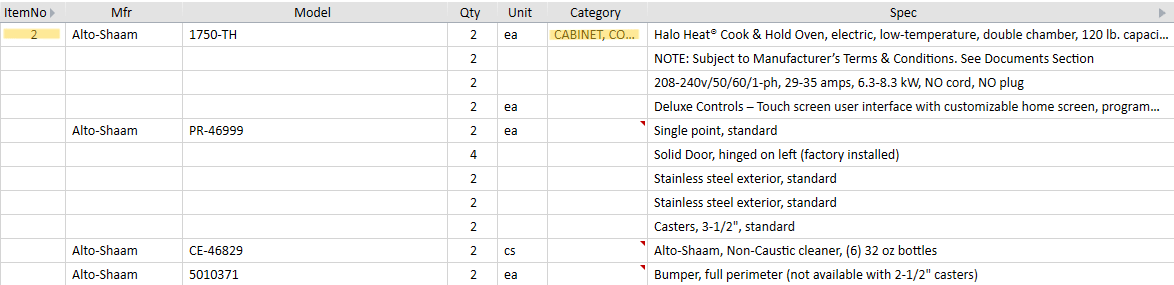
Spec Column
In the AQ file, it is common to see multiple lines of information for one ItemNo.
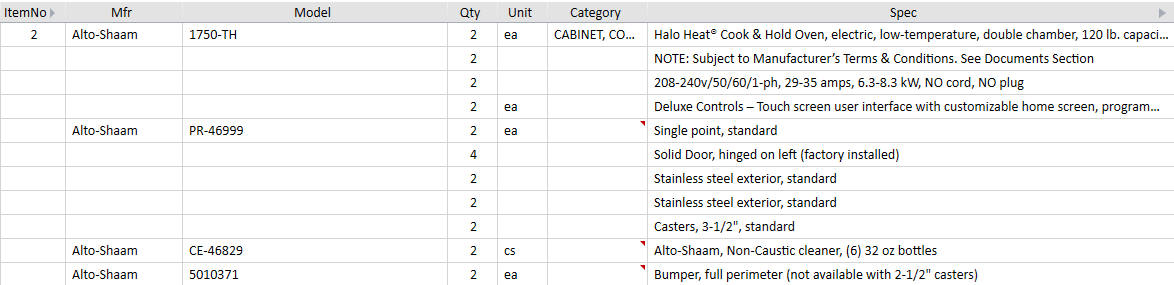
You'll need to clean up the file by removing all unnecessary information in the Spec column. There are two general rules to help you sort out which rows to keep and which rows to delete:
Keep any rows that contain:
- information in the Model column
- any information in the Spec column that describes how the unit is powered: gas or electrical information
- any information in the Spec column that describe the equipment
- Notes in the Spec column
- Warranty information in the Spec column
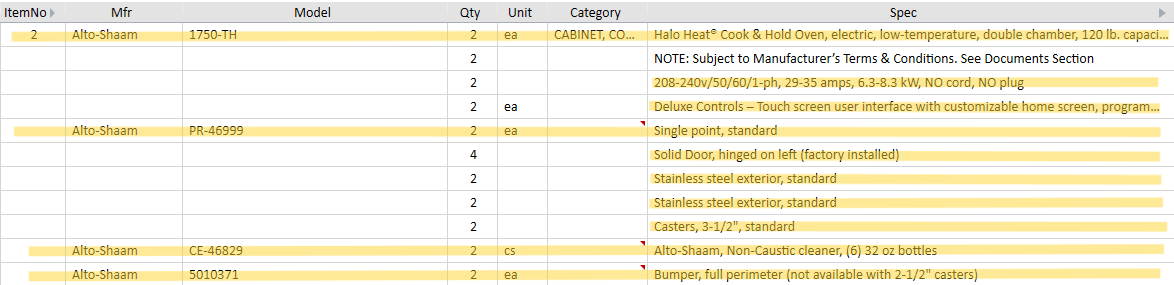
Gas or Electric
DEEP DIVE
Gas or Electric
Serialization
👉 Identify serialized items and mark accordingly
Many of the items contain a serial number that uniquely identifies that specific piece. It's sort of like the VIN for your vehicle in that your vehicle is one of a kind. For all the items that are serialized, you need to type the word "TRUE" into the SerialNumber ? field.
There is really only one rule that you can apply to determine if the equipment is serialized, it's not perfect, but it will get you 90% of the way to accuracy.
If the item is powered by and/or uses electricity or gas, there's a solid chance it is serialized.
DEEP DIVE
Why identifying serialized items matter.
Matching Customer Info
👉 Confirm that the customer information in AQ matches what NetSuite says. Verbatim.
Sometimes, the Customer information in AutoQuotes does not precisely match the Customer information in NetSuite. It must.
DEEP DIVE