Preparing the AQ Files to be Exported to NetSuite
On This Page
- Manufacturer AQ Files
- NetSuite Project Record
- NetSuite Opportunity Records
- AQ JobRef Field
- AQ File Export
- Verify Successful Export
Manufacturer AQ Files
👉 Create and AQ file for each manufacturer
When you open the AQ File, you'll notice that the second-to-left column is Mfr. Each of these manufacturers will need its own AQ file. These files will help construct the Sales Orders in NetSuite later on.
- Towards the top right of the screen, you'll see a field that says Search Spreadsheet. Type a manufacturer's name from the Mfr column.
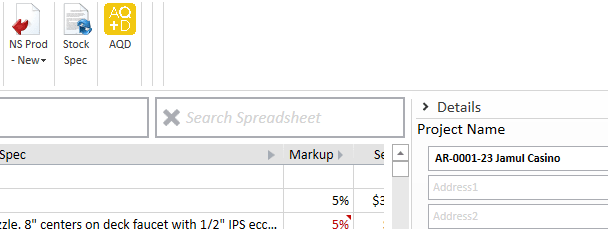
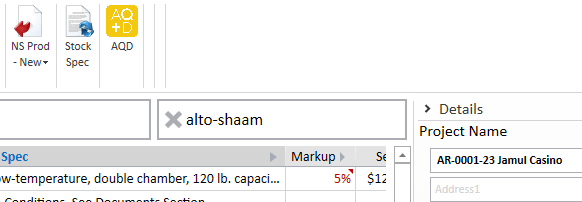
- Select all those rows and columns and copy them. Click anywhere on the spreadsheet, press Ctrl + A then Ctrl + C.

- Leaving your project file open, click back to the main AQ screen where you initially opened your project file. Next to the search field is a button that says New
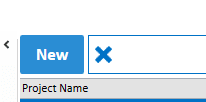
click on it. In the Project Name field, enter the number and name of the project followed by a dash, then the manufacturer's name, a dash, and the letters NS. It should look like this:
- AR-0001-23 JAMUL - RATIONAL - NS
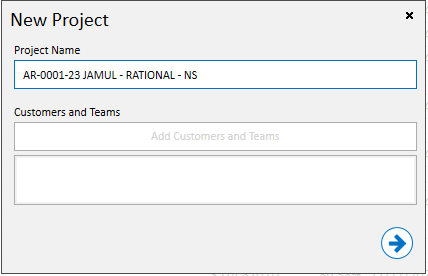
-
Click the Next button (looks like a right arrow)
-
Click anywhere in the large empty white area where the spreadsheet would be and paste the data, Ctrl + V.
-
Repeat this process for every manufacturer.
NetSuite Project Record
👉 Create the Project Record in NetSuite
Once you have all the Manufacturer AQ files created, you'll need to create a project record in NetSuite.
-
Make sure you are logged in to NetSuite, than: Customers > Relationships > Projects > New
-
Fill out the following fields:
- PROJECT NAME: Should be similar to AR-0001-23 Jamul
- SUBSIDIARY: Verify this says Arizona Restaurant Supply
- GB CLASS: Set this to Projects/Contracts
- ORIGINAL CONTRACT AMOUNT: This can be located in the Project Hand-off Form
- PROJECT COORDINATOR: Set this to yourself
- PROJECT MANAGER: This information is listed on the Contract Status Report
- CUSTOMER: This is the name of your customer
👉 Confirm if the Project is taxable
This information is located on the Project Hand-off Form.
NetSuite Opportunity Records
👉 Create an Opportunity Record for each Manufacturer File in NetSuite
If you no longer have your project opened in NetSuite, you can search for it in the global search field at the top center of the NetSuite screen. In that field, type in the word "pro" followed by a colon and then the name of your project, like this:
- PRO: JAMUL
This will narrow the results to include all projects that match yours. Select the one that is yours.
Towards the bottom of your project screen, you will see a dark blue horizontal bar with options for Schedule, Resources, Financial, etc. Select the Related Records option. Then click on the New Opportunity button.
On the Opportunity page, you need to make sure the following fields are filled out correctly:
- SUBSIDIARY: Arizona Restaurant Supply
- CLASS: Projects / Contracts
Then click the Save button.
AQ JobRef Field
👉 Paste the OPPORTUNITY # into the JobRef field
An OPPORTUNITY # is auto-generated when you create a new Opportunity. You can locate this on the upper left side of the Opportunity record. It should look like this:
- OPP#AR106419
Copy the OPPORTUNITY # by pressing Ctrl + C.
Then, over in your AQ file, you will see the Details pane on the right side of the screen. Scroll down to Settings (you might have to expand it), and in the JobRef field, paste the Opportunity # by pressing Ctrl + V
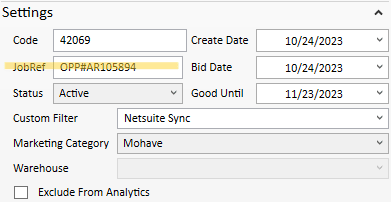
AQ File Export
👉 Export the Manufacturer File to NetSuite
At this point, your Manufacturer-specific AQ file is ready to be sent over to NetSuite.
There are two tabs at the top left of your AQ file window: SPREADSHEET and EXPORT/IMPORT; select SPREADSHEET.
Still, at the top of the window, to the right, you should see an icon that looks like a piece of paper with a red arrow pointing to the left and text that says NS Prod - New. Click the icon.
Your file has now been sent to NetSuite.
Verify Successful Export
Back over in NetSuite, go to Opportunities > Transactions > AQ Projects. Click on AQ Projects, not New or Search.
The AQ Projects List will open. You will see all the exported AQ files, with yours at the top. The far right column, Transaction Status, indicates whether NetSuite processed your file or if there was an error.
If your file status is Error, please refer to the AQ Issues guide to identify what caused the Error.